This is a short tutorial to show you how to change your Notification settings ONLY for Notifications from this group. You will still be able to get all Notifications from your normal Facebook activities. Helpful because this is such a Great Group that the email tends to overflow! :)
1) Account Button
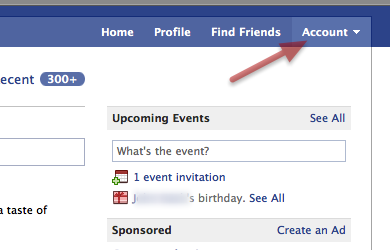
Go to the upper Right of your Facebook screen and click the Account button.
2) Account Settings
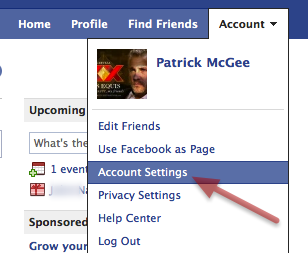
On the drop down list click the Account Settings button.
3) Notifications
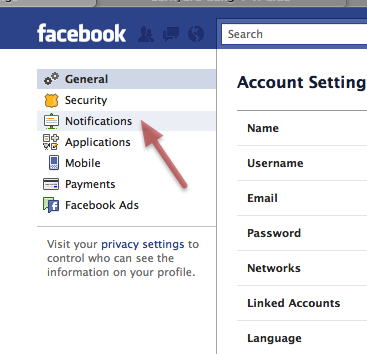
Once the Account Settings page loads go to the Left hand side and click on the Notifications button.
4) Groups Notifications
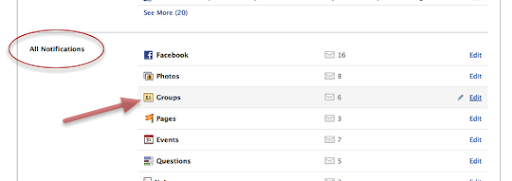
In the main page area scroll down until you see the All Notifications area.
Click on the Groups row link.
5) Change Settings for Individual Groups
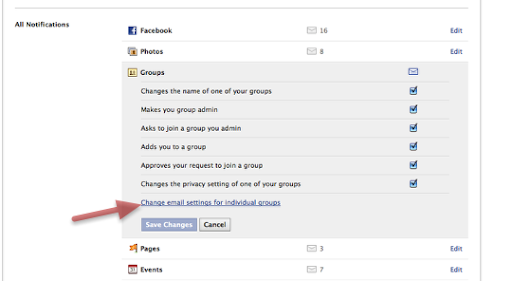
Click the Change email settings for individual groups link.
6) Select Group from List
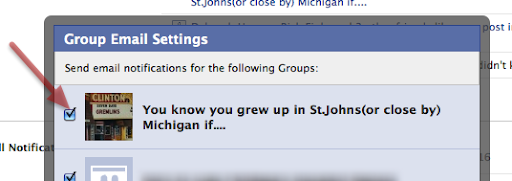
Unselect any groups checkbox that you DON'T want to receive email notifications from.
(should look like the image in the NEXT step)
7) Group Box Unselected
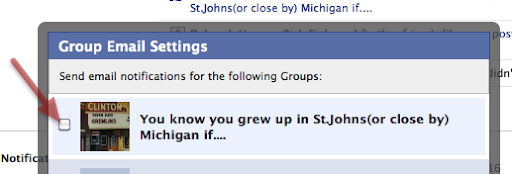
Once you have unselected the group as shown here you will no longer receive email notifications from this group. :)
8) Save

Go to the lower Right and click the Save button.
All done :)